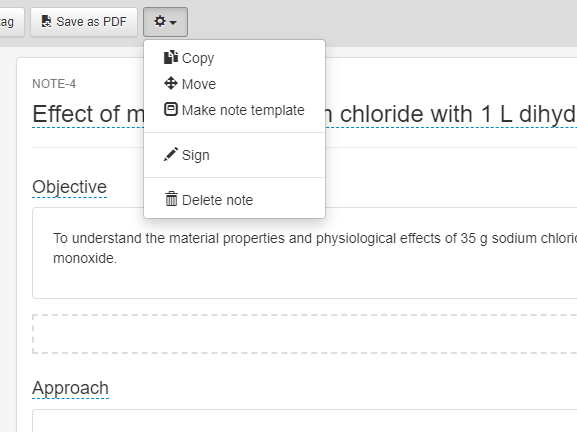Create and manage templates for both notes or individual sections, allowing for quick recall of commonly reused formats.
Section Templates
In the Section Templates page of the Notes module, users can create templates for commonly used sections. Click the New button in the upper left to create a new section template, specifying a section title and whether the template is for a free form text entry section or a spreadsheet. After submission, users can edit the section as they see fit.
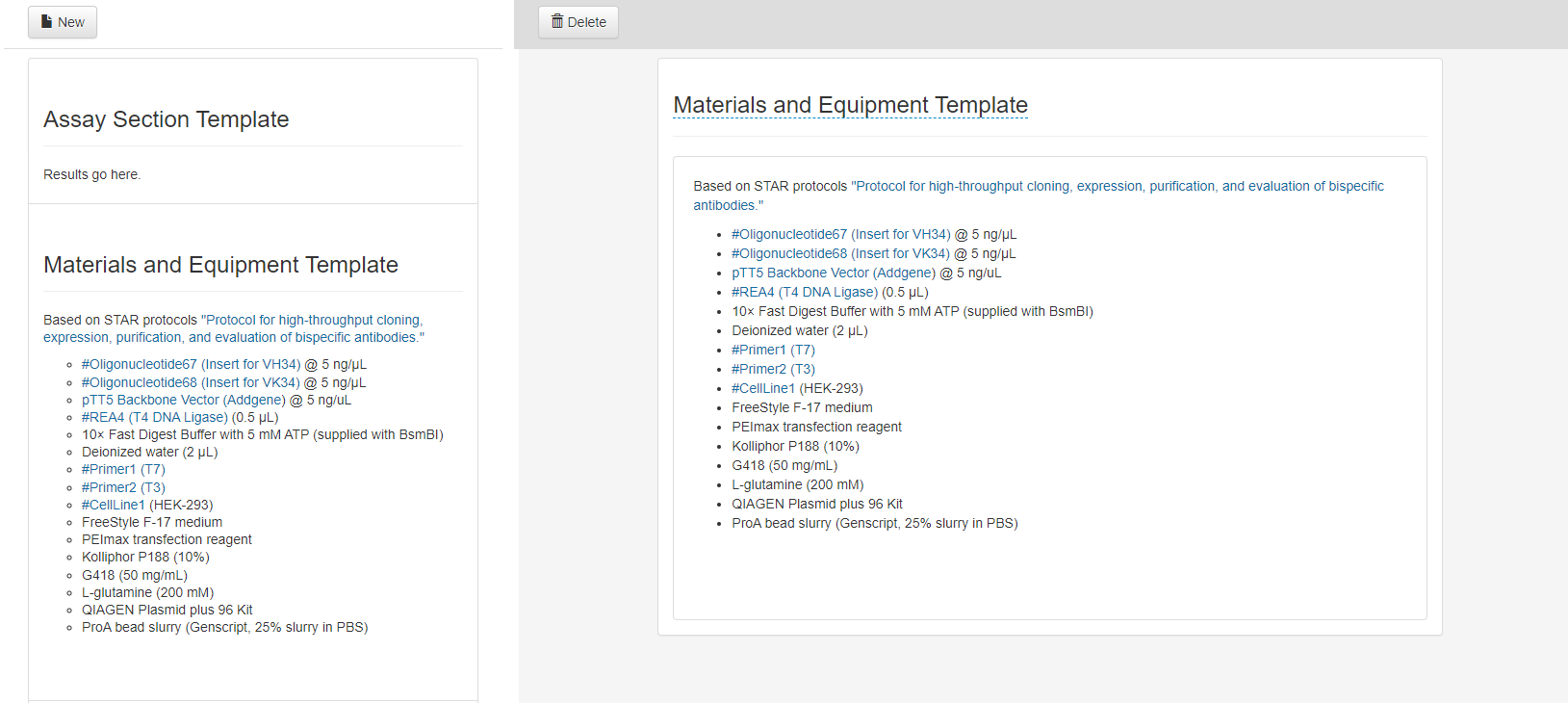
Once the template is defined, when creating a new section in a note, the template can be selected to automatically populate the section with the templated content, which can then be edited further if needed.
On a note, users can additionally click the gear icon in the upper right of a section to create a new section template, automatically applying all contents of the section to the template.
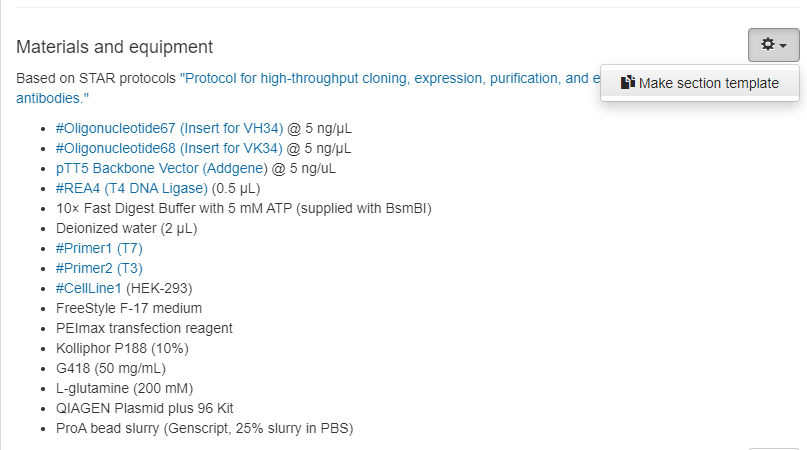
Note Templates
On the note templates page of the Notes module, users can define templates for entire notes made up of any number of sections. Click the New button to create a new note template, assigning a title to the note template. In the upper left of the template section, click Add Section to add any number of sections to your note, defining their titles and types as normal. Manage Sections and Delete can be used to rearrange or delete existing sections within the note template.

On a note within a notebook, click on the gear icon and then "Make note template" to automatically transfer the currently viewed note into a note template for future use. This template can then be edited within the Note Templates page if needed.