Manage and maintain every detail associated with the devices in your labs
Adding Devices
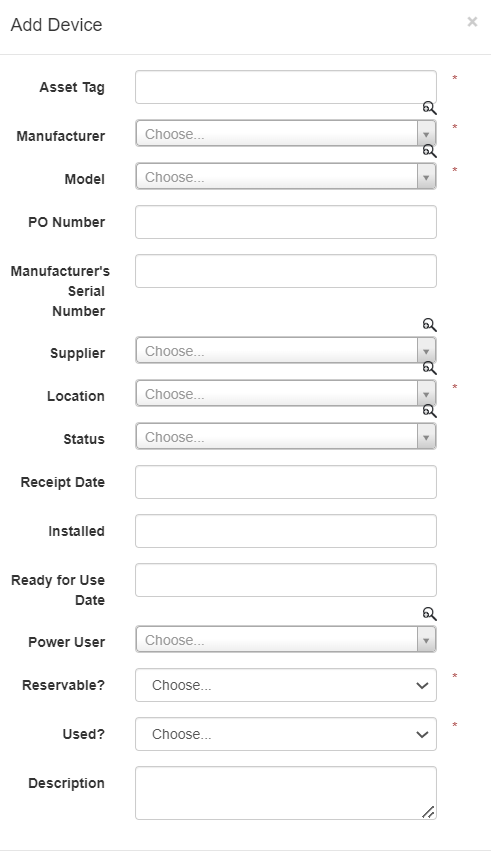 To create a new device, click the Add Device button on the Devices form (note that only users with sufficient permission are able to manage the device list). A new device is defined by its asset tag, manufacturer, model, location, and whether it is reservable and currently in use. Users may also optionally specify a PO number, manufacturer serial number, supplier, status, receipt date, installation date, ready for use date, power users, and a brief description of the device.
To create a new device, click the Add Device button on the Devices form (note that only users with sufficient permission are able to manage the device list). A new device is defined by its asset tag, manufacturer, model, location, and whether it is reservable and currently in use. Users may also optionally specify a PO number, manufacturer serial number, supplier, status, receipt date, installation date, ready for use date, power users, and a brief description of the device.
Users may also register more than one device at a time using the Add Multiple Devices button. This form can be manually populated, or users can import an XLS sheet for quick mass import of devices.
Device List and Details
Locating a specific device within the LabInspector device list can be done using the search bar in the upper left, any of the column specific search tools, or by defining a more complex Custom Filter using the button at the top of the form. The export tool can be used to create an excel report containing custom columns as needed.
Click on an Asset Tag to navigate to the Device Details page. Users can load an image of the device or edit the asset tag in the section at the top of the page. In the lower half, there are a series of tabs which group the information associated with the device.
The Basic tab contains the manufacturer, model, model number, category, description, device group, site, location number, and location group.
The Service tab contains the supplier, receipt date, installed (date), ready for use date, warranty info, PM info, power user, status, and whether the device is reservable.
The Technical tab contains the power (max), plug, utilities, and dimensions of the device.
The Financial tab contains the PO number, contract cost, cost, capex value, purchased date, and whether it is used.
The Contacts tab allows users to associate any number of people from the Contacts defined in the system, or create a new Contact and associate it to a company.
Finally, the Attachments tab allows for the upload of any number of files relevant to the device.
In the lower right of the Device details page, users of the system can comment on the device to communicate about a specific device.
