A shared calendar allows your organization to reserve devices for periods of the day, reducing conflicts and increasing communication
Calendar View
The default view of the Device Reservations page is a calendar displaying the device reservations of the current week. The time frame can be edited using the buttons on the right, and the buttons in the upper left of the calendar can be used to change the dates being viewed. If the user would like to view reservations only for a specific device, the Devices search field can be used to narrow the reservations displayed. Clicking on My Reservations or Other Reservations will additionally filter the displayed reservations on the calendar.
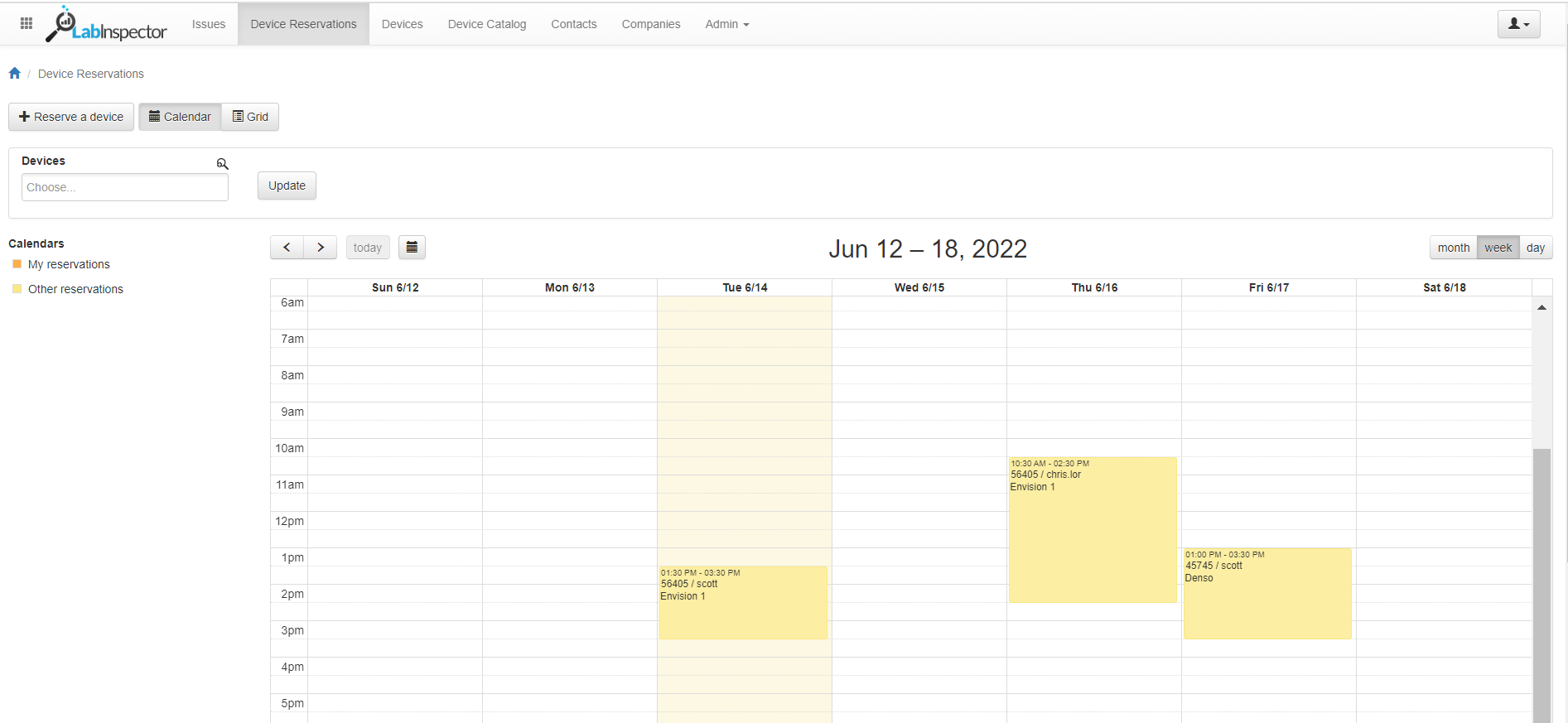
Grid View
Clicking Grid at the top of the page will change the view of reservations to a grid format, allowing the user to sort reservations as needed or filter as they see fit. The search bar in the upper left can be used to locate specific reservations along with the search tools in each column. The custom filter button allows for definition of more complex filters if needed. The export button can be used to download an excel report of whichever columns are of interest.
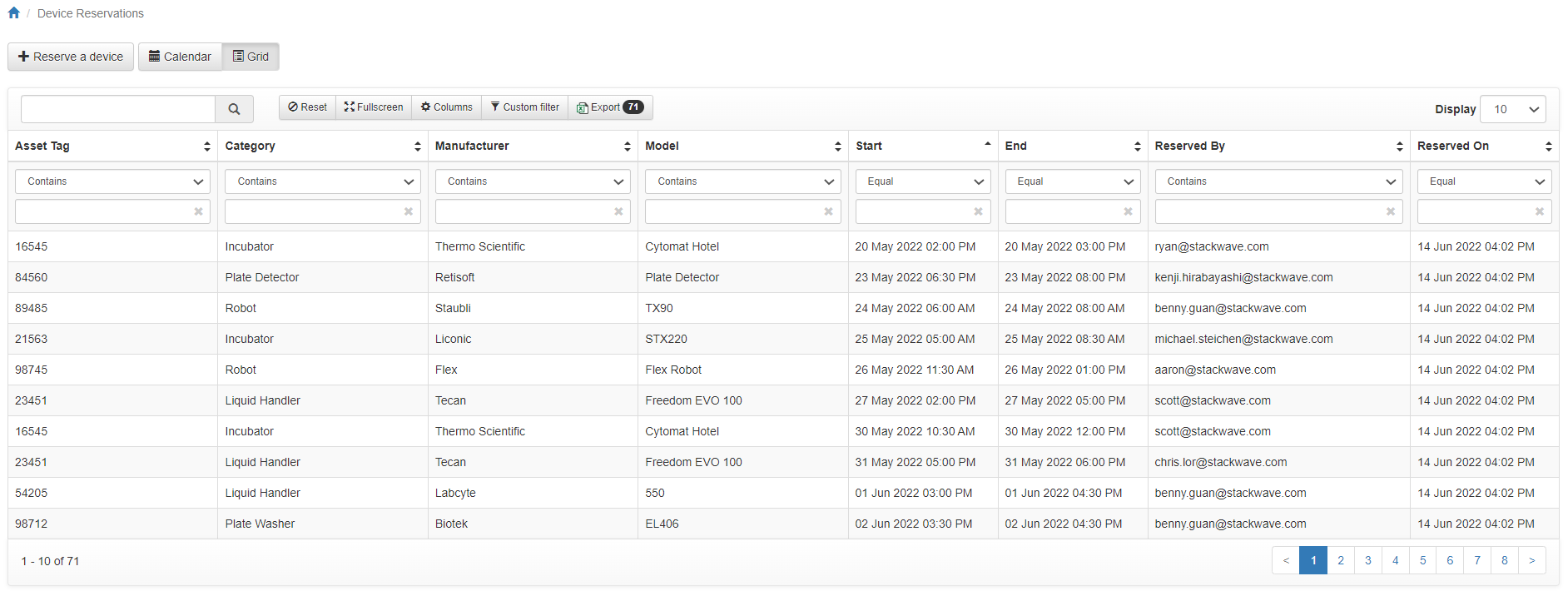
Creating a Reservation
To create a new reservation, click the Reserve a Device button. Specify a Device, start time, and duration, and click Reserve Device. If there is a conflict with the given device during the specified time period, the user will be notified. Otherwise, the device reservation will be saved and become visible in either calendar or grid view.
