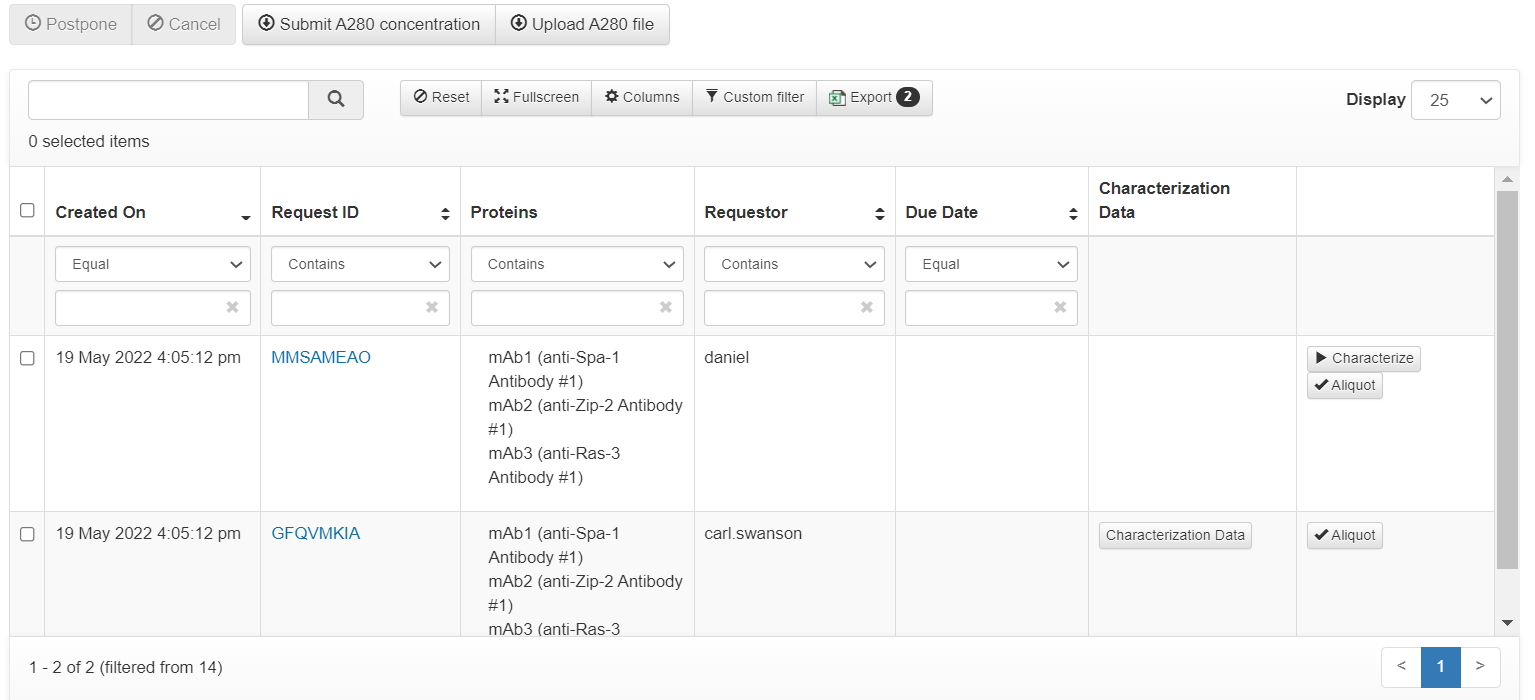Users are able to request for high throughput expression, to be processed and fulfilled through a customized workflow
Requesting Proteins for High Throughput Expression
When requesting proteins with the Request Proteins feature in the top navigation bar of Affinity, select By Protein in the dropdown at the top of the page. Change the Type to High Throughput. Requests made with this selection in place will be routed to the High Throughput workflow rather than the standard protein expression workflow. Protein requests by Plate or Clone are not able to be routed to High Throughput.
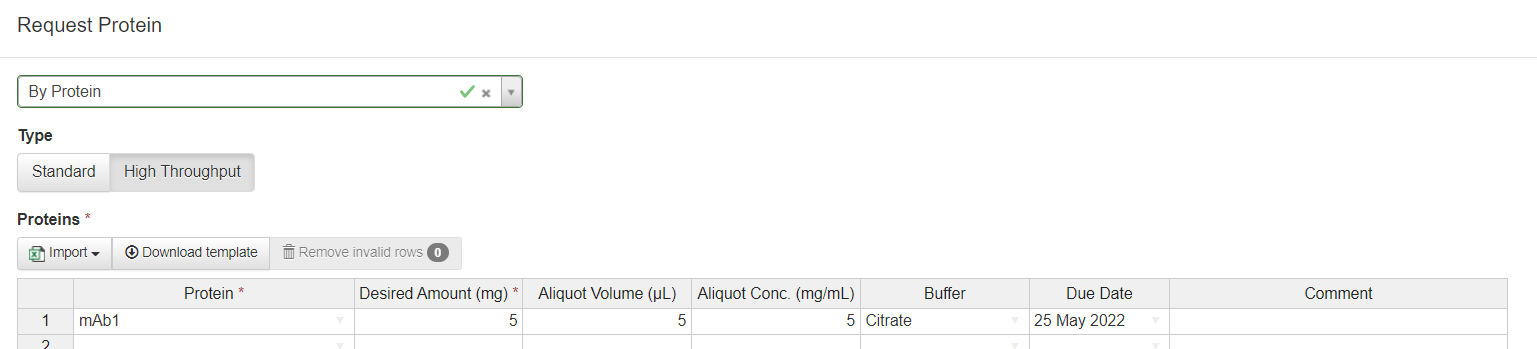
High Throughput Expression Workflow
The high throughput expression workflow functions similarly to the standard expression workflow with the chief difference being that actions taken by the user are applied to the full request rather than individual tasks of the request. The first step for a high throughput request is to start expression.
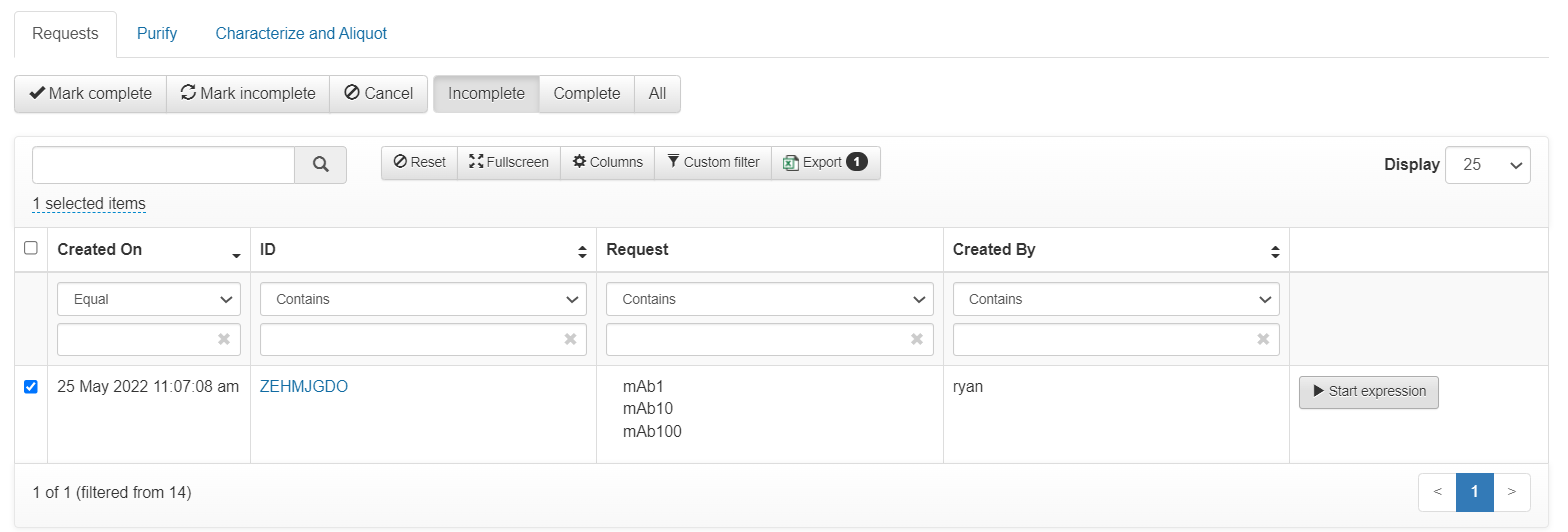
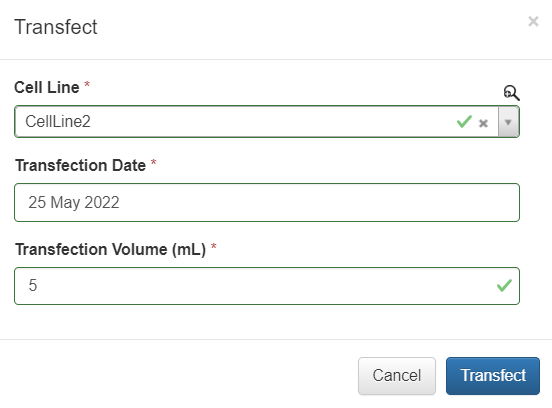
After moving the tasks to expression, the Start Expression button will be replaced with a Transfect button, which will prompt the user to select a Cell Line, transfection date, and transfection volume. Submission of this form will move the request to the next tab, Purify.
If there are any proteins in the request for which supporting plasmids are not found in a plate in inventory, the user will be prompted to remove these from the request.
After moving to the Purify step, click the purify button to the right of the request to enter the purification date and method. When at least one purification entry has been submitted, a Complete button will appear which allows for moving the request to the final step, although multiple purification entries can be made before moving the request forward.
The final step is Characterize and Aliquot. In this step, the user can optionally load characterization data for the request, including yield, concentration, endotoxin, SEC Purity, and SEC Purity Imagery. To complete the process, click the Aliquot button to the right of a request. This will complete the request and create a plate in inventory which is marked as deleted (indicating that it has been handed off to the requestor).